Updating Firmware for OutBack Radian Inverter
Required Tools: SD card, SD card reader. A card with only 1G of storage is adequate. (Your Mate3S came with an SD card.
NOTE: These updates cannot be performed remotely via OpticsRE, and must be done from the correlating Mate3S.
It’s important to download firmware updates to a blank SD card so that the MATE3S will access the correct files during the updating process.
1. Plug the SD card into the card reader and then insert into your computer.
2. Access the card as a removeable drive. Click on open folder. Delete any files.
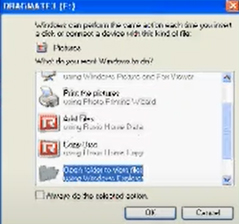
3. From your internet browser and go to: https://old.outbackpower.com/resources-mobile/technical-support/firmware-updates/item/mate3s-firmware-updates
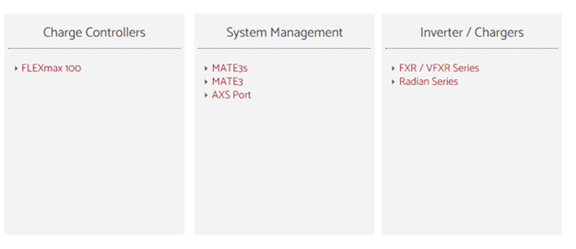
4. Click on the link for the type of equipment you want to update. Scroll down the page until you locate the link for the firmware update. Click the link to download to your computer.
5. Go to the download folder on your computer and select the firmware files. Unzip any files.
6. Copy each file individually to the SD card.
7. Do not make any folders in the SD card.
8. Safely remove the SD card reader from your computer when all files have been downloaded to the SD card. Remove the SD card from the reader.
CRITICAL NOTES:
- Your inverters will stop producing power completely during this process.
- It will take approximately 15 minutes per inverter for updates.
- DO NOT disconnect your inverter(s) from battery power during the updates.
- Be sure your batteries are adequately charged prior to updating.
9. Insert the SD card with the latest Radian firmware version into the SD reader on the right side of your MATE3S.
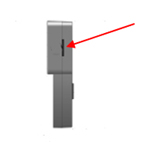
10. On the display an SD card icon will appear and will flash a few times. When the icon goes solid proceed to step 11.
11. On the front of the Mate press the LOCK button on the lower right corner.
12. Enter your user password which will always be 141.
13. From the first menu select “Firmware Updates”, then select “GS Inverter.” It will indicate that a new firmware version is available.
14. Select UPDATE and follow the prompts.
- Again, it will take approximately 15 minutes per inverter, or approximately 1.25 hours, to update all of your inverters. DO NOT disconnect your inverters from battery power or unplug the Cat5 cable from the Mate3S during the updates. If you do it may cause irreparable damage to one or more devices.
15. When the updates are complete the inverters will automatically return to normal operation.
CRITICAL NOTE:
Do not disconnect battery power from the inverters or disconnect the Cat5 cable from the MATE3S during the any updates. If you do it may irreversibly corrupt the files while they are writing and irreparably damage the device.

